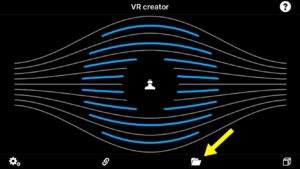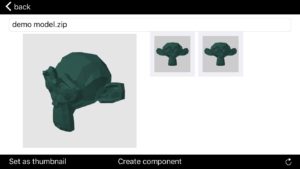Link content
In the linked content section you can link content from DropBox or another internet location to the App. First copy a link to the content to the clipboard. Next, paste the link into the address field and press import. Imported content will appear in the “Linked content” section of the App.
You can link content if the following formats: Collada (DAE), JPG, PNG, and MOV.
When linking 3D models on DropBox, make sure that you use the link to the parent folder. Not the DAE file itself.
The procedure below demonstrates how to link a model made in Blender to the App. You can use the same method for 3D applications like 3D Studio and SketchUp.
1. Export your model in Collada format to a new DropBox folder
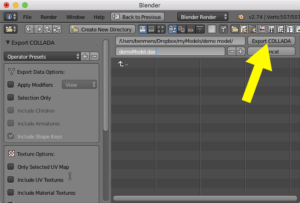
Make sure that faces are exported as triangles.
2. Open your DropBox App on your iOS device, browse to the folder used in step 1 and choose the sent-to button.
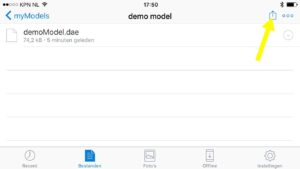
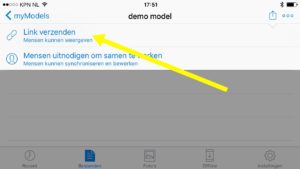
3. Copy the URL
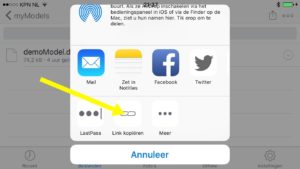
4. Import the URL
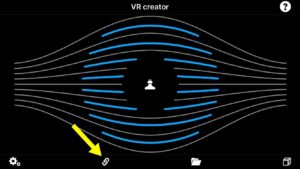
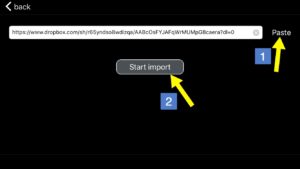
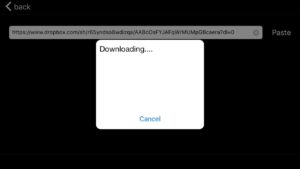
5. Watch the result in the “Linked content” section