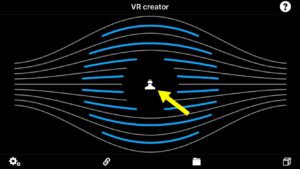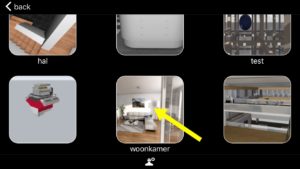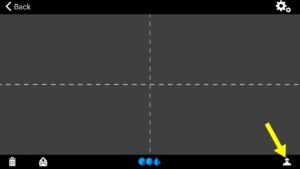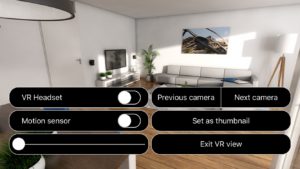View scene
Follow the steps below to watch a scene in VR. On the VR screen, you can enable the VR mode and switch between cameras
Moving
Use 1 finger to walk and look to your left and right. Move your finger up and down to increase or decrease your speed. Drag left and right to look left or right.
Use 2 fingers pan gestures to look around.
Use 3 finger pan gestures to move up and down.
Remote control
Using another iOS device
If you have a second iOS device you can use it as a remote controller. Use the email function to ensure you have the same scene on both devices. Also, make sure that BlueTooth is enabled on both devices. Now press the VR button on both devices simultaneously. The devices will automatically connect. You can now put one device in your VR glasses and use the other as a remote controller. Please note that the remote function will not work on older devices. We have tested with iPhone 5 and newer, iPad Air, and iPod touch 5th generation.
Game-controller
You can also navigate using a game controller that is compatible with iOS. We have tested it with the SteelSeries controller.