Manual
Using this App you can create, view, and share VR scenes. Importing models and creating scenes is done in a few steps.
To be able to import models or other content you should first store them in a location that is accessible via an URL. For example, you can store your files in DropBox and use a DropBox share link to import files into this App.
Imported URLs are listed in the section Linked Content from where you can create Components. In the Scenes section you can use these components and build-in Components to create scenes. Scenes can be shared via email.
Import URL
In this section, you can link a content URL to the App. Just paste a URL and press the import button. Linked content will be listed in the Linked Content section. You can link content in Collada (DAE), JPG, PNG, and MOV formats.
Linked Content
In this section, you can manage content that is linked to this App. You can view the content files and browse through the available objects. From a selected object a Component can be created.
Components
In this section, you can configure and catalog your own components that were created from the linked content.
Scenes
In this section, you can create and view your scenes. Scenes are created by pressing the create button and dragging components on a 2D view. There are several built-in components available, like 3D objects, backgrounds, cameras, and portals. These can be used together with the components you have created yourself.
Scenes can be shared using email.
We invested a lot of time and energy to provide you with this App and hope you like it. You can support us by leaving a review in the App Store. The settings menu has a button for this.
Please don’t write bad reviews without giving us the opportunity to help you! If you have questions you can reach us via info@human-eye-vr-solutions.nl
Contact / Getting help
info@human-eye-vr-solutions.nl
Terms of use and privacy policy
By using the App you implicitly accept the
Downloads
Tap one or more images below to download additional scenes. Go to the Scenes section to view them.








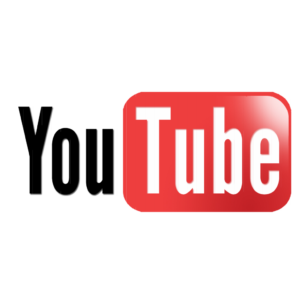 Tutorials
Tutorials Follow on Facebook
Follow on Facebook